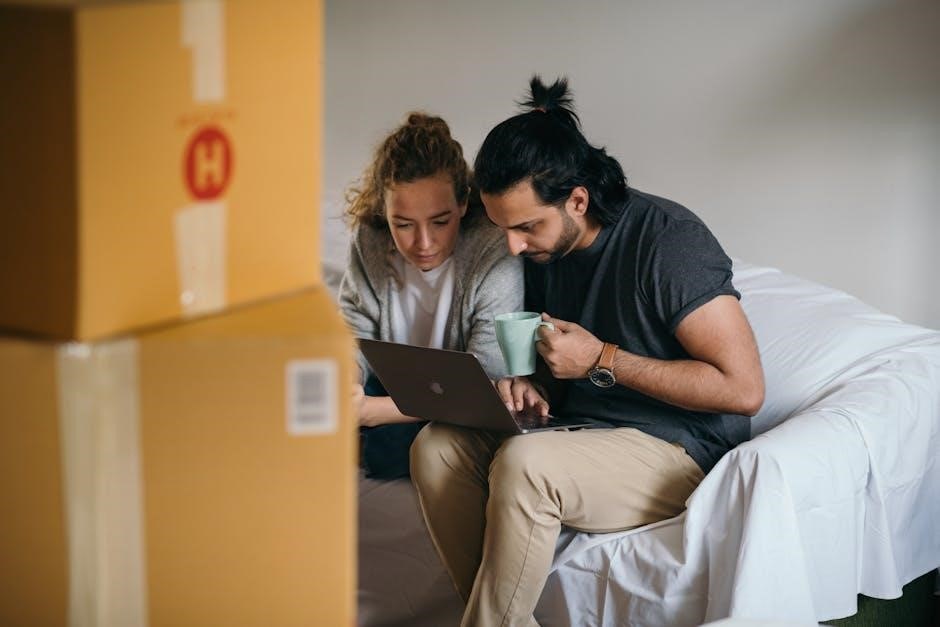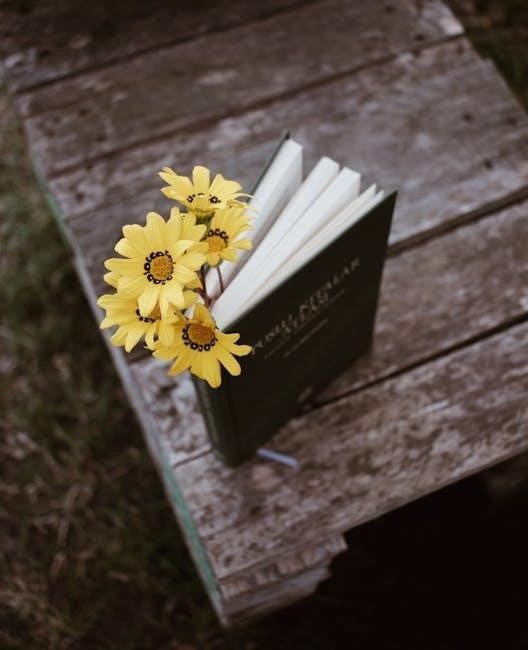Circling content in PDFs is essential for highlighting key information‚ providing feedback‚ or emphasizing details. Various tools‚ both free and paid‚ offer annotation features to draw circles‚ ensuring clarity and focus in documents.
Overview of the Importance of Circling in PDFs
Circling specific content in PDFs is a versatile annotation method that enhances communication and organization. It helps draw attention to key details‚ making documents clearer and more engaging. Whether for feedback‚ emphasizing points‚ or organizing information‚ circling is a widely used technique. Tools like Adobe Acrobat and UPDF provide features to draw circles with precision‚ allowing users to highlight text‚ images‚ or areas effortlessly. This functionality is invaluable for professionals‚ educators‚ and students‚ enabling efficient collaboration and review processes. By combining circles with comments‚ users can provide context‚ making annotations more informative and actionable. This feature-rich approach ensures that important information stands out‚ improving overall document comprehension and productivity.
Common Scenarios Where Circling is Useful
Circling in PDFs is beneficial in various scenarios‚ such as highlighting important data in reports‚ marking errors in documents‚ or emphasizing key points in presentations. It is also useful for educators to grade assignments‚ for professionals to provide feedback‚ and for researchers to focus on specific findings. Additionally‚ circling helps in creating visual guides‚ such as annotating diagrams or illustrations‚ making complex information more accessible. Its versatility makes it an essential tool for collaboration‚ education‚ and professional communication‚ ensuring that critical information is easily identifiable and actionable. This method streamlines workflows and enhances productivity across different industries and use cases.

Using Adobe Acrobat
Adobe Acrobat offers powerful tools for circling content in PDFs‚ enabling users to highlight and annotate documents efficiently. Its intuitive interface and advanced features make it ideal for precise annotations and collaboration.
Accessing Annotation and Drawing Tools
To access annotation and drawing tools in Adobe Acrobat‚ open a PDF and navigate to the Tools tab. Select Comment to open the Comment toolbar‚ which includes tools for drawing shapes like circles. You can also customize your tools by selecting Create Custom Tools and adding the Oval tool to your toolbar for quick access. Once the Oval tool is selected‚ you can draw circles directly on the PDF. Use the Properties dialog to adjust the circle’s color‚ thickness‚ and other properties. These tools allow for precise and efficient annotations‚ making it easy to highlight important information in your documents.
Steps to Draw a Circle Using the Oval Tool
To draw a circle in a PDF using the Oval Tool in Adobe Acrobat‚ first ensure the tool is accessible in your toolbar. With the PDF open‚ click and hold the Shape Tool dropdown in the Comment toolbar. Select the Oval Tool from the menu. Next‚ click and drag your mouse on the PDF where you want the circle to appear. Release the mouse to create the shape. For a perfect circle‚ press the Shift key while dragging. Once drawn‚ you can adjust the circle’s size and position by dragging its edges or moving it with the Select tool. Use the Properties dialog to customize color‚ thickness‚ and other attributes. This method ensures precise and professional-looking annotations.
Adjusting Circle Properties (Color‚ Thickness‚ etc.)
After drawing a circle‚ you can customize its appearance to suit your needs. Right-click the circle and select Properties to open the customization dialog. Here‚ you can change the color by selecting from the predefined palette or using a custom hex code. Adjust the line thickness by entering a value or using the slider. Modify the opacity to make the circle semi-transparent if desired. You can also choose to fill the circle with color or leave it hollow. These adjustments ensure your annotations stand out clearly while maintaining a professional look. Use the Select tool to fine-tune the circle’s position and size for precise placement.
Adding Comments Inside the Circle
To add a comment inside a circle‚ right-click the drawn circle and select Add Comment or use the Text tool from the toolbar. A text box will appear within the circle. Type your comment‚ ensuring it is concise and clear. Use the Select tool to resize or reposition the text box as needed. You can also customize the font‚ size‚ and color of the text to enhance readability. This feature is particularly useful for providing context or explanations directly associated with the circled content. Ensure the comment is legible and fits within the circle for a professional appearance. This step enhances collaboration and feedback processes in PDFs effectively.
Keyboard Shortcuts for Efficient Drawing
Using keyboard shortcuts can significantly speed up the process of drawing circles in PDFs. In Adobe Acrobat‚ press H to highlight tools‚ S to select the hand tool‚ and D to access drawing tools. For precise circle drawing‚ use Shift while dragging the oval tool to create a perfect circle. Ctrl+Z (or Cmd+Z on Mac) undoes the last action‚ while Ctrl+C and Ctrl+V copy and paste shapes. Press T to switch to the text tool for adding comments. These shortcuts enhance workflow efficiency‚ allowing you to focus on annotating and editing without interruptions. Customize shortcuts in preferences for further optimization. Mastering these keystrokes ensures a smoother‚ more productive editing experience.

Alternative PDF Tools
Beyond Adobe Acrobat‚ tools like UPDF‚ PDFgear‚ and LibreOffice offer robust features for drawing circles in PDFs‚ providing cost-effective and user-friendly alternatives for annotations.
Using UPDF for Adding Shapes
UPDF is a versatile tool for adding shapes like circles to PDFs. To use it‚ download and install UPDF‚ then upload your PDF. Navigate to the “Comment” mode‚ where you’ll find the “Shape” tool. Select the oval or circle option and click-drag to draw on the document. Adjust size and position as needed. Customize properties such as color and thickness using the toolbar options. Add comments inside the circle by right-clicking and selecting “Add Comment.” Save your work to ensure annotations are preserved. This method provides an efficient and intuitive way to highlight important information in your PDFs.
PDFgear as a Free Alternative to Adobe Acrobat
PDFgear is an excellent free alternative to Adobe Acrobat for adding circles and other shapes to PDFs. This tool offers robust features‚ including the ability to insert shapes like circles‚ rectangles‚ and arrows. Users can customize the color‚ thickness‚ and opacity of annotations. To add a circle‚ select the “Shape” tool‚ choose the oval or circle option‚ and draw directly on the document. PDFgear also supports adding comments within shapes for clarity. Its intuitive interface makes it easy to annotate documents‚ making it a great option for both personal and professional use without the need for paid software.
Drawing Tools in LibreOffice
LibreOffice offers versatile drawing tools for annotating PDFs‚ including shapes like circles‚ rectangles‚ and lines. The Drawing toolbar provides options to customize color‚ line thickness‚ and opacity. To draw a circle‚ select the “Oval” tool and adjust its size and position. LibreOffice also supports the “Freeform Line” tool for more complex annotations. Additionally‚ users can import PDFs into LibreOffice Draw for advanced editing. These features make LibreOffice a reliable choice for circling content in PDFs‚ combining functionality with simplicity for both basic and intricate annotations.
Other Free and Paid Tools for PDF Editing
Beyond Adobe Acrobat and UPDF‚ several other tools offer robust PDF editing capabilities. Sejda is a free online editor with basic annotation features‚ including drawing circles and shapes. Smallpdf provides a user-friendly interface for adding circles and comments to PDFs. Foxit PhantomPDF and Nitro Pro are paid alternatives with advanced features for professional-grade annotations. These tools allow users to draw circles‚ add comments‚ and customize properties like color and thickness. Whether for personal or professional use‚ these options provide flexibility and efficiency in highlighting important content in PDF documents.

Online Tools
Sejda‚ Smallpdf‚ and other free web apps offer intuitive interfaces for drawing circles and shapes directly in PDFs‚ enabling quick annotations without software downloads.
Free Web Apps for Drawing on PDFs
Free web apps like Sejda and Smallpdf provide user-friendly interfaces for drawing circles and shapes directly in PDFs. These tools require no downloads or installations‚ making them accessible from any browser. Simply upload your PDF‚ select the drawing tool‚ and create circles or other annotations with ease. Many of these apps offer features like color customization‚ thickness adjustment‚ and the ability to add comments within shapes. They are ideal for quick‚ straightforward annotations without the need for advanced software. These web-based solutions are perfect for users seeking hassle-free‚ cost-effective ways to highlight or emphasize specific areas in PDF documents.
Using Google Docs for Basic Annotations
Google Docs offers a straightforward way to add basic annotations to PDFs‚ though it lacks native drawing tools for circling text. To achieve this‚ users can upload their PDF to Google Docs via Google Drive and use the built-in drawing tool. Open the PDF‚ select the “Open with” option‚ and choose Google Docs. Use the “Drawing” tool to create shapes like circles‚ which can then be inserted into the document. While not as robust as dedicated PDF editors‚ Google Docs provides a simple‚ web-based solution for adding annotations. This method is ideal for users seeking a free‚ accessible tool for basic markup tasks without needing advanced features.
Sejda: A Web-Based PDF Editor
Sejda is a versatile web-based PDF editor that allows users to annotate and edit PDF documents directly in their browser. It offers a user-friendly interface with tools like the drawing feature‚ enabling users to circle specific parts of a PDF. To use Sejda‚ simply upload your PDF‚ select the drawing tool‚ and choose the circle or oval option. Adjust the color‚ thickness‚ and other properties as needed. Sejda supports adding comments and annotations‚ making it ideal for collaboration and feedback. While the free version has limitations‚ it is sufficient for basic tasks. Sejda is accessible from any browser and device‚ providing a convenient solution for circling content in PDFs without the need for software installation.
Mobile Solutions
Mobile apps enable easy annotation on-the-go‚ allowing users to circle text or images in PDFs using touch gestures. Compatible with both iOS and Android‚ these tools simplify document markup and sharing‚ ensuring productivity anywhere.
iOS Apps for PDF Annotation
iOS offers a variety of apps that make annotating PDFs effortless. Apps like PDF Viewer 4 provide immersive reading experiences while offering quick access to drawing tools. Users can draw circles‚ highlight text‚ and add comments directly on the PDF. Many apps support touch gestures‚ allowing precise placement of annotations. Some tools even enable adding shapes like circles to emphasize specific content. Additionally‚ apps may include features for organizing annotations‚ exporting marked-up documents‚ and syncing across devices. These solutions cater to both professional and casual users‚ ensuring productivity on the go. With intuitive interfaces‚ iOS apps simplify the process of annotating PDFs effectively.
Android Apps for Drawing on PDFs
Android users can utilize various apps to draw circles and annotate PDFs efficiently. Apps like Xodo PDF Reader and Adobe Acrobat Reader provide robust tools for drawing shapes‚ including circles‚ directly on PDF documents. These apps often feature intuitive interfaces‚ allowing users to highlight text‚ add comments‚ and mark up PDFs with precision. Many support touch gestures‚ making it easy to draw circles or other shapes. Additionally‚ some apps offer advanced features like layers‚ export options‚ and cloud syncing. Whether for professional or casual use‚ these Android apps provide versatile solutions for annotating PDFs on mobile devices‚ enhancing productivity and collaboration.

Best Practices
Choose the right tool for your needs‚ optimize circle size and placement for clarity‚ and maintain consistency. Always save and export properly‚ ensuring compatibility across devices for professional annotations.
Choosing the Right Tool for Your Needs
Selecting the appropriate tool for circling in PDFs depends on your specific requirements. Consider factors like compatibility‚ ease of use‚ and additional features. Adobe Acrobat offers advanced options for detailed annotations‚ while free alternatives like UPDF and PDFgear provide essential features at no cost. For online solutions‚ web apps like Sejda or Google Docs are ideal for quick edits. Mobile users can benefit from apps like Pdf Viewer 4 iOS or Android annotation tools. Evaluate whether you need basic drawing capabilities or more complex functions like layers or shape combinations. Your choice should align with your workflow‚ device preferences‚ and the level of professionalism required for your annotations. Explore these options to find the perfect fit for your needs.
Optimizing Circle Placement and Size
Proper placement and sizing of circles in PDFs ensure clarity and effectiveness. Position circles precisely around target areas using mouse or keyboard controls for accuracy. Resize circles by dragging corners or adjusting dimensions in the tool’s properties menu. Ensure the circle is large enough to encompass the content without obscuring surrounding text or images. Use alignment features in tools like PDFgear or UPDF to center circles neatly. Avoid overlapping circles unless necessary‚ as this can create visual clutter. Experiment with opacity and color settings to enhance visibility without overwhelming the document. Properly optimized circles improve readability and maintain a professional appearance in your annotations.
Saving and Exporting Your Work
After circling content in your PDF‚ saving and exporting your work is crucial to preserve annotations. Use the “Save As” option in tools like Adobe Acrobat or UPDF to save annotated files in PDF format. For sharing‚ export the document as an image or another compatible format. Ensure all circles and comments are visible in the final output. Regularly save your progress to avoid losing edits. When exporting‚ adjust settings like resolution or compression to maintain quality. Always preview the exported file to confirm circles are correctly rendered. Proper saving and exporting ensure your annotations are accessible and professional across different platforms and devices.

Troubleshooting Common Issues
Common issues include misaligned circles or compatibility problems with certain PDF formats. Check tool settings‚ update software‚ and ensure proper file formatting to resolve these problems effectively.
Fixing Drawing Tool Misalignment
Misalignment in drawing tools can cause circles to appear off-target. To fix this‚ recalibrate your tool by resetting its settings or using the “Snap to Grid” feature for accuracy. Ensure your PDF is not zoomed incorrectly‚ as this can distort alignment. If using Adobe Acrobat‚ check the “Alignment” option in the drawing toolbar. For other tools like UPDF or PDFgear‚ refer to their calibration options. Regularly updating your software and restarting the application can also resolve misalignment issues. Experimenting with different DPI settings may improve precision. Always preview your drawing before finalizing to ensure proper placement and alignment of circles.
Resolving Compatibility Issues with PDF Formats
Compatibility issues with PDF formats can hinder drawing tools from functioning properly. Ensure your PDF is saved in a standard format like PDF/A or PDF/X to maintain consistency. If tools misbehave‚ try converting the PDF to a different version using Adobe Acrobat or free online converters. Updating your PDF viewer or editor to the latest version can also resolve compatibility problems. Avoid using non-standard fonts or features that may not be supported across all platforms. If issues persist‚ consider using a professional tool like Adobe Acrobat Pro DC‚ which offers advanced compatibility options. Always test your PDF across multiple devices to ensure proper functionality.

Advanced Techniques
Advanced techniques involve combining shapes and using layers for organized editing. This allows for complex annotations and precise control over document elements‚ enhancing overall presentation quality.
Combining Shapes for Complex Annotations
Combining shapes allows users to create intricate annotations by merging circles‚ rectangles‚ and lines. This technique is useful for highlighting complex sections or illustrating relationships between different parts of a document. By layering shapes‚ you can create visually appealing and detailed comments. For example‚ adding arrows to a circled area can guide the viewer’s attention effectively. Additionally‚ grouping shapes ensures they behave as a single entity‚ making it easier to move or edit them collectively. This method is particularly beneficial for technical documents‚ diagrams‚ or educational materials where clarity and precision are essential. It enhances readability and improves communication of ideas.
Using Layers for Organized Editing
Layers are a powerful feature for organizing annotations and edits in PDFs‚ allowing users to separate different elements of their work. By assigning circles‚ comments‚ and other shapes to distinct layers‚ you can manage complex documents more efficiently. Layers enable non-destructive editing‚ meaning you can modify or remove annotations without affecting the original content. This is particularly useful for collaborative workflows‚ as each user can work on their own layer. Tools like Adobe Acrobat Pro DC and UPDF support layering‚ providing enhanced control over your annotations. Using layers ensures clarity‚ reduces clutter‚ and streamlines the editing process‚ making it easier to focus on specific elements of your document.